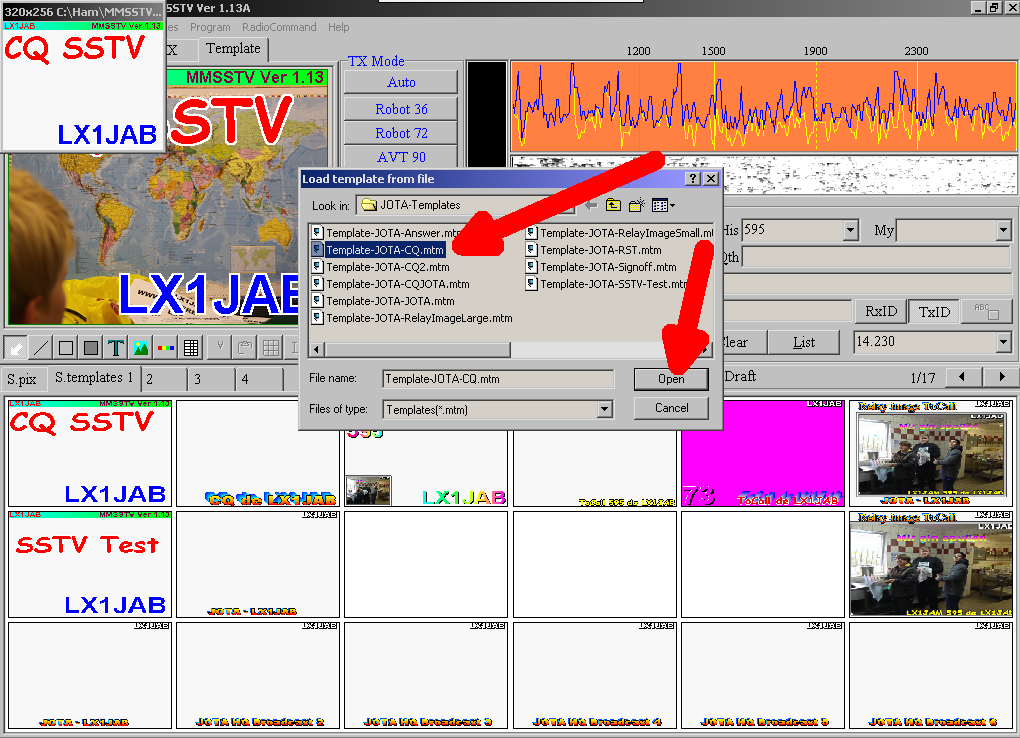Slow-Scan-TeleVision – ass eng Methode fir Fotoen iwwert Funk ze verschécken.
Mat Hëllef vun engem speziellen Programm gëtt eng Foto um Computer an Téin ëmgewandelt, déi iwwert d’Antenn un en Empfänger geschéckt gin. Hei gëtt dann erëm mat Hëllef vun engem Computer op Basis vun den Téin eng Foto zeréck ëmgewandelt.
Et gëtt eng Abberzuel Programmer fir SSTV ze maachen. Mir schloen iech den MMSSTV vir, dat ass vläicht net deen einfachsten mee et ass alles dran wat een brauch.
Eroflueden kann een de Programm hei: MMSSTV
Et gëtt ewell eng nei Versioun vun dësem Programm, déi heescht YONIQ
Dësen huet e puer nei Protokoller bäikritt, no der Installatioun ass de Programm op spuenesch, an den Optiounen kann een en op englesch ëmstellen. D’Handhabung ass identesch zum MMSSTV.
Installing for English users:
To installing YONIQ, simply run the installer and follow the steps.
(follow the new English instructions provided below)
Installing the program, it will help to know the following:
By default, the program will install in C:\Ham\MMSSTV. If you have installed a previous version on MMSSTV, you should choose the same location.
Run the installer – MMSSTV_YONIQ.exe
– First page: Acuerdo de Licencia (License agreement) after you read the agreement (in English) select Acepto el acuerdo (I accept the agreement) then click on Siguiente (Next)
– Next: Infromacion (Information) after you read the information and terms click on Siguiente (Next)
– Next Seleccione la Carpeta de Destino (Select Destination Folder) The default path C:\Ham\MMSSTV click on Siguiente (Next)
[This is where you can enter a different location in the box, if you want to install to a different location.]
If you already have a folder C:\Ham\MMSSTV you will get a box:
La carpeta: C:\Ham\MMSSTV ya existe, Desea realizar la instalacion en esa carpeta de todas formas?
Folder: C:\Ham\MMSSTV already exists, do you want to install in that folder anyway?
If this is OK click yes to continue.
– Next Seleccione la carpeta de Menu Inicio (Select the Start Menu folder) Accept default or enter your own name, click on Siguiente (Next)
– Next: Seleccione las Tareas Adicionales (Select Additional Tasks) -; sellect Crear un icono en el escrttorio (Create an icon on the desktop) if you want a desktop icon created, tick the box, then click on Siguiente (Next)
– Next: Listo para Instalar (Ready to Install), click on Instalar (Install), click on Siguiente (Next)
– Next: after you read the information, click on Siguiente (Next) to complete the install.
– Last Page: Completetando la instalacion de YONIQ (Completing the YONIQ installation)
Select Ejecutar YONIQ (Run YONIQ) if you want to run the program, then click on Finalizar (Finalize).
– The first time you run MMSSTV_YONIQ a box will open asking for your callsign. Enter your call and press OK.
Next, we change the language to English. In the top menu click on Opciones (Choices). Then select Configurar (Setup) MMSSTV (O).
First run after change to English, you may get box with the following:
Box with <El archive para quardar el log (C:\Ham\MMSSTV\CALL.MDT no existe, desea crearlo?>
Translation:
<The file to save the log (C:\Ham\MMSSTV\CALL.MDT does not exist, do you want to create it?> Click on Yes to continue.
Note: The installation should not delete the macros already configured in the previous installation If you are using Windows 7 or above, the system may get an alert of a false positive before installation.
For the Omni-Rig system to work it must be installed. You can download it from http://www.dxatlas.com/OmniRig .
You can also download the MMSSTV-YONIQ source code from here: http://radiogalena.es/wp-content/uploads/2020/02/mmsstv-master-yoniq.zip
Thank you to Eugenio – EA1IMW and the volunteer team for making MMSSTV-YONIQ available!
You can visit the YONIQ, Spanish website here: http://radiogalena.es/yoniq
———————————————————-
Eng Däitsch Iwwersetzung vun der Hëllef fënnt een hei: MMSSTV DtHilfe
Si beschreift zwar net di aktuellste Versioun, et huet sech awer och net vill geännert vun do un.
Well et heinsdo Problemer ginn fir sech eegen Templates ze erstellen hu mir der hei e puer erstallt:
MMSSTV_JOTA-Templates (dëst ass eng zip.file fir erofzelueden an dann op äremPC auszepaken)
fir se elo an ären Programm ze integréieren hu mer hei e puer Sceenshots erstallt
fir dÉischt uewen den Reider “templates” u wielen, dann ënnen och op “S.templates” klicken
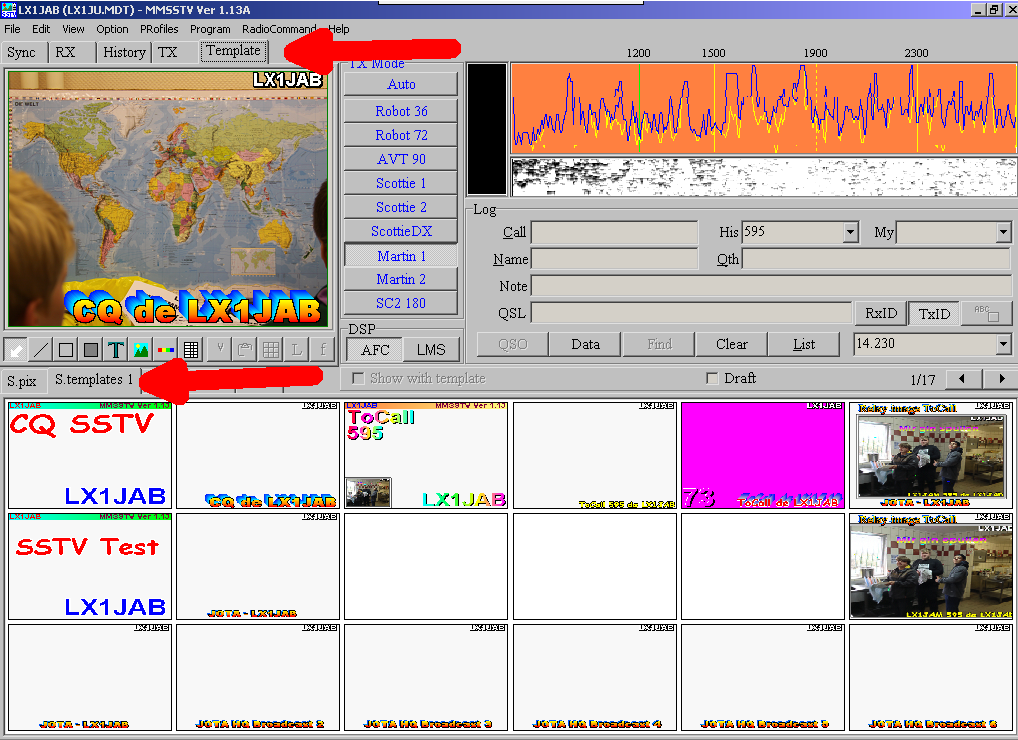
da maache mir e Rietsklick op eng eidel Zell a wielen dann am Kontextmenü “Load from file”
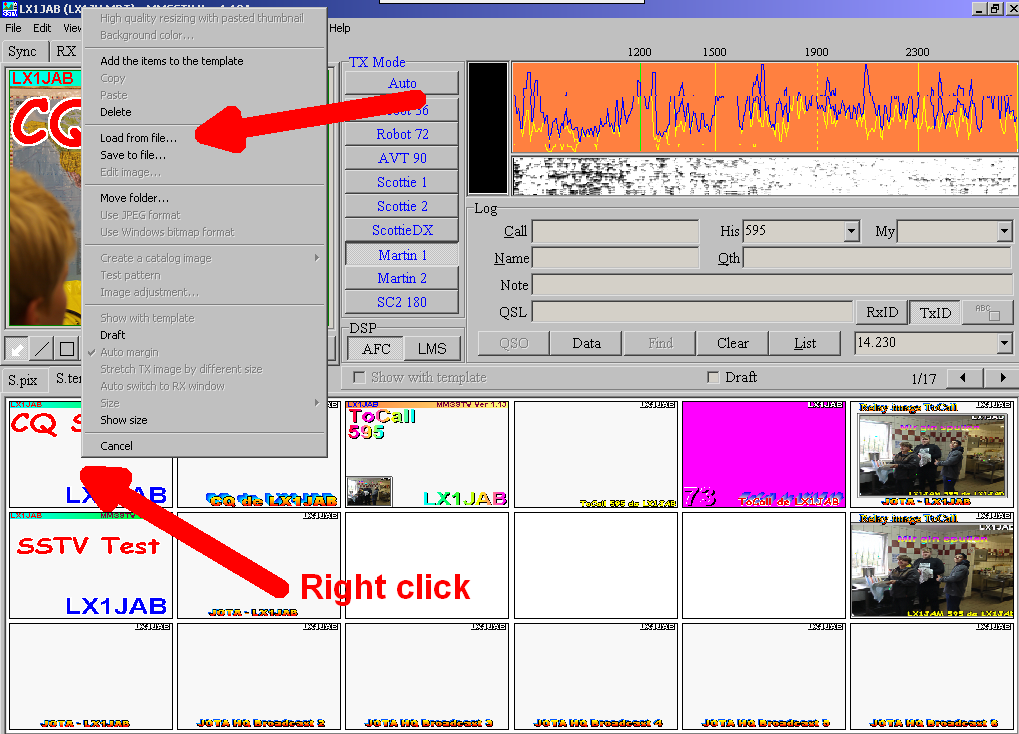
mer sichen eis entpakten Fichieren an da wiele mer nach den entsprechenden Template aus.